ImageEn includes over 400 actions for ImageEnView, ImageEnView Layers, ImageEnMView , ImageEnFolderMView and IERichEdit components to allow you to rapidly develop your UI (and instantly localize in twenty-five languages).
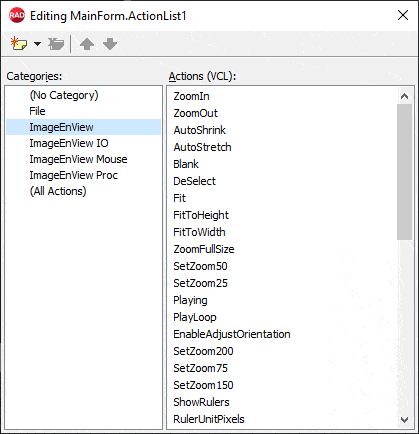
TImageEnViewDoEditPreviews
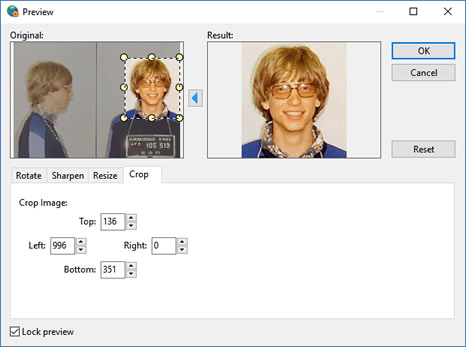
To use actions:
1. Add a TActionList component to your form2. Double-click your TActionList to open it
3. Select "New Standard Action"
4. Scroll down to the ImageEnView actions, select the ones you require and click OK
5. Assign the actions to menu items and buttons
Demos
 | Demos\Actions\Actions_Viewer\ViewerActions.dpr |
 | Demos\Actions\AllActions\AllActions.dpr |
Base Properties
 | ActionType | Specifies the type of action: whether the control only performs a function (ieaButton), toggles a state (ieaCheckbox), or changes between multiple states (ieaRadioButton) |
 | ImageEnView | Optional property: Specify a TImageEnView if you have multiple on a form and want to limit actions to one of them |
 | RequiresFocus | If enabled, actions have no effect unless a TImageEnView is focused, otherwise actions work and change whatever control is focused. You must set this to true, or use the ImageEnView property if you have multiple TImageEnView controls on a form (Default: False) |
Note:
◼You can set MsgLanguage to localize the actions◼Some actions include shortcuts. The VCL does not allow these to be cleared at design-time. Disable them at run-time as follows: ImageEnView1PromptToOpen1.ShortCut := 0;
◼See the list of the default ImageIndexes if you are planning to add graphics to your actions
◼You can respond to action behavior using OnActionExecute
General Actions
| Action | Name | Description | Associated Method | Extra Properties |
|---|---|---|---|---|
| TImageEnViewAutoShrink | Auto-Shrink | Display large images at the window size | AutoShrink | - |
| TImageEnViewAutoStretch | Auto-Stretch | Display small images at the window size | AutoStretch | - |
| TImageEnViewAutoFit | Fit | Fit image to window (sets AutoShrink and AutoStretch) | FitMode | - |
| TImageEnViewAutoFitToWidth | Fit Width | Fit image width to window (sets AutoShrink and AutoStretch) | FitMode | - |
| TImageEnViewAutoFitToHeight | Fit Height | Fit image height to window (sets AutoShrink and AutoStretch) | FitMode | - |
| TImageEnViewViewFullSize | Actual Size | Show image at 100% zoom (disables AutoShrink and AutoStretch) | Zoom | - |
| TImageEnViewBlank | Clear | Clear the image | Blank | - |
| TImageEnViewClearAll | Clear All | Clear the image and layers | ClearAll | - |
| TImageEnViewSelectAll | Select All | Select all content | Select or SelectAll | - |
| TImageEnViewDeselect | Deselect | Clear your selection | Deselect or ClearSelection | - |
| TImageEnViewInvertSelection | Invert Selection | Invert your selection | InvertSelection | - |
| TImageEnViewFit | Fit Image | Display the image at the size of the window | Fit | - |
| TImageEnViewFitToHeight | Fit Image to Height | Display the image at the height of the window | FitToHeight | - |
| TImageEnViewFitToWidth | Fit Image to Width | Display the image at the width of the window | FitToWidth | - |
| TImageEnViewEnableAdjustOrientation | Auto-Rotate Display | Automatically display image with the correct orientation | EnableAdjustOrientation | - |
| TImageEnViewPlaying | Animate | Display the animation of a GIF or AVI file | Playing | - |
| TImageEnViewPlayLoop | Loop Playback | Continuously loop the playback of a GIF or AVI file | PlayLoop" | - |
| TImageEnViewShowGuidelines | Show Guidelines | Show guidelines over image to aid rotation | DisplayGridKind | - |
| TImageEnViewShowRulers | Show Rulers | Show measurement rulers beside image | ShowRulers | - |
| TImageEnViewRulerUnitPixels | Pixels | Show ruler in pixels | Units | - |
| TImageEnViewRulerUnitInches | Inches | Show ruler in onches | Units | - |
| TImageEnViewRulerUnitMillimeters | Millimeters | Show ruler in millimeters | Units | - |
| TImageEnViewRulerUnitCentimeters | Centimeters | Show ruler in centimeters | Units | - |
| TImageEnViewRulerUnits | Set Ruler units | Show ruler in specified units | Units | RulerUnits |
| TImageEnViewZoomIn | Zoom In | Display the image larger | ZoomIn | - |
| TImageEnViewZoomOut | Zoom Out | Display the image smaller | ZoomOut | - |
| TImageEnViewZoomFullSize | Zoom to Full Size | Display the image at full size | Zoom | - |
| TImageEnViewSetZoom | Zoom to x% | Display the image at x% Zoom | Zoom | Zoom |
| TImageEnViewPromptForColor | Select Color | Display the color selection dialog | IEPromptForColor | ColorSelectAction, SelectedColor |
| TImageEnViewBrushShowProperties | Brush Properties | Adjust the size, color and other properties of the brush | BrushShowPropertiesDialog | ApplyAll |
| TImageEnViewBrushSize | Brush Size | Adjust the size of the brush | BrushSize | - |
| TImageEnSetLanguage | Set Language to X | Change the language of all ImageEn controls and dialogs | MsgLanguage | Language |
General Mouse Actions
| Action | Name | Description | Associated Method | Extra Properties |
|---|---|---|---|---|
| TImageEnViewMouseMovingScroll | Scroll to Cursor | Move the mouse to scroll the image | miMovingScroll | Exclusive |
| TImageEnViewMouseScroll | Scroll Image | Click the image and drag the mouse to scroll | miScroll | Exclusive |
| TImageEnViewMouseSelect | Rectangular Select | Select a rectangular area of your image | miSelect | Exclusive |
| TImageEnViewMouseSelectRoundRect | Rounded Rect Select | Select a rounded rectangular area of your image | miSelect | Exclusive |
| TImageEnViewMouseSelectCircle | Circular Select | Select a circular area of your image | miSelectCircle | Exclusive |
| TImageEnViewMouseSelectLasso | Lasso Select | Perform an irregular selection of your image by dragging the mouse | miSelectLasso | Exclusive |
| TImageEnViewMouseSelectMagicWand | Select by Color (Magic Wand) | Select a portion of your image of a similar color | miSelectMagicWand | Exclusive |
| TImageEnViewMouseSelectChromaKey | Select by Color (Chroma Key) | Select a portion of your image of a similar color | miSelectChromaKey | Exclusive |
| TImageEnViewMouseSelectPolygon | Polygon Select | Perform an irregular selection of your image by clicking the mouse | miSelectPolygon | Exclusive |
| TImageEnViewMouseSelectZoom | Zoom to Selection | Select an area of the image to zoom into | miSelectZoom | Exclusive |
| TImageEnViewMouseZoom | Zoom | Click the image to Zoom In. Ctrl+click (or Right-click) to Zoom Out | miZoom, miSmoothZoom or miDblClickZoom | Exclusive |
| TImageEnViewMouseZoomAndScroll | Zoom and Scroll | Left-click the image to Zoom In. Right-click to Zoom Out. Click the image and drag the mouse to scroll | miZoom and miScroll | Exclusive |
| TImageEnViewMouseMeasureLength | Measure Length | Click and drag to measure a length | miMeasureLength | Exclusive |
| TImageEnViewMouseMeasureRect | Measure Area | Click and drag to measure a rectangular area | miMeasureRect | Exclusive |
| TImageEnViewMouseMeasureEllipse | Measure Ellipse | Click and drag to measure a circular area | miMeasureEllipse | Exclusive |
| TImageEnViewMouseMeasurePath | Measure Polyline | Use multiple clicks to measure a length or area | miMeasurePath | Exclusive |
| TImageEnViewMouseMeasureAngle | Measure Angle | Click three points to measure an angle | miMeasureAngle | Exclusive |
| TImageEnViewMouseColorPicker | Enable the Color Picker | Enable the Color Picker so the user can select a color within the image. The effect of the selection is configured by TImageEnView.FillTool.ColorSelectActions | miColorPicker | - |
| TImageEnViewMouseAdjustBlackWhite | Adjust Brightness/Contrast | Click and drag up/down to adjust brightness. Click and drag left/right to adjust contrast | miAdjustBlackWhite | - |
| TImageEnViewMousePdfSelect | Select Text and Images | Select text or images in the current page (PdfViewer) | miPdfSelectText, miPdfSelectRgn | - |
Interactive Editing Tools
| Action | Name | Description | Associated Method | Extra Properties |
|---|---|---|---|---|
| TImageEnViewAlphaFillTool | Enable the Alpha Fill Tool | Enable the alpha fill tool with to replace areas of a similar color with transparency | TIEFillToolInteraction (Shift key makes it more aggressive at color selection. Alt key switches to Color fill) | - |
| TImageEnViewBrushTool | Enable the Paint Brush | Enable the brush tool to paint content onto the image | TIEBrushToolInteraction | BrushShape, BrushFill |
| TImageEnViewColorFillTool | Enable the Flood Fill Tool | Enable the flood fill tool with to replace areas of a similar color with a new color | TIEFillToolInteraction (Shift key makes it more aggressive at color selection. Alt key switches to Alpha fill) | - |
| TImageEnViewEraserTool | Enable the Eraser | Enable the brush tool with an eraser fill to clear content from the image | TIEBrushToolInteraction | EraserOpacity |
| TImageEnViewBackgroundEraserTool | Enable the Background Eraser | Enable the brush tool with a special eraser that removes the background from the image | TIEBrushToolInteraction | EraserOpacity |
| TImageEnViewCloneTool | Enable Cloning | Enable the clone brush tool to clone content from one part of an image to another | TIECloneToolInteraction | - |
| TImageEnViewCropToolEnable | Enable Cropping | Enable cropping mode to select an area of image to maintain | TIECropToolInteraction | CropMode |
| TImageEnViewCropToolEnactCrop | Crop to Selection | Crop the image to the selection | Enact | - |
| TImageEnViewCropToolCancelCrop | Cancel Cropping | Clear the current crop selection | Cancel | - |
| TImageEnViewRetouchTool | Enable the Retouch Tool | Enable the retouch tool to make corrections to the image | TIERetouchToolInteraction | - |
| TImageEnViewSmudgeTool | Enable the Smudge Tool | Enable the retouch tool in Smudge mode | TIERetouchToolInteraction | - |
| TImageEnViewBlurTool | Enable the Blur Tool | Enable the retouch tool in Blur mode | TIERetouchToolInteraction | - |
| TImageEnViewMotionBlurTool | Enable the Motion BlurTool | Enable the retouch tool in Motion Blur mode | TIERetouchToolInteraction | - |
| TImageEnViewSmoothTool | Enable the Retouch Tool | Enable the retouch tool in Smooth mode (Optionally uses IEVision) | TIERetouchToolInteraction | UseIEVision |
| TImageEnViewPixelizeTool | Enable the Pixelize Tool | Enable the retouch tool in Pixelize mode | TIERetouchToolInteraction | - |
| TImageEnViewBrightnessTool | Enable the Brightness Tool | Enable the retouch tool in Brightness mode | TIERetouchToolInteraction | - |
| TImageEnViewInpaintTool | Enable the Inpaint Tool | Enable the retouch tool in Inpaint mode (Requires IEVision) | TIERetouchToolInteraction | - |
| TImageEnViewWarpTool | Enable the Warping Tool | Enable the retouch tool in Warp mode | TIERetouchToolInteraction | - |
| TImageEnViewRotateTool | Drag to Rotate | Enable the Rotate tool to freely rotate the image with the mouse | TIERotateToolInteraction | BackgroundColor |
| TImageEnViewRotateAndCropTool | Drag to Rotate and Crop | Enable the Rotate tool to freely rotate the image with the mouse and then crop | TIERotateToolInteraction | CropAlgorithm, BackgroundColor |
| TImageEnViewSprayTool | Enable the Spray Can | Enable the brush tool with a spray fill to paint content onto the image | TIEBrushToolInteraction | BrushFill |
| TImageEnViewTransformToolEnable | Enable the Warp Tranformation tool | Enable the Warp Tranformation tool to apply a Thin Plate Spline transformation to the image | TIETransformToolInteraction | - |
| TImageEnViewTransformToolEnact | Apply Tranformation | Apply the current tranformation | Enact | - |
| TImageEnViewTransformToolCancel | Cancel Tranformation | Clear the current tranformation | Cancel | - |
Proc Actions
| Action | Name | Description | Associated Method | Extra Properties |
|---|---|---|---|---|
| TImageEnViewDoPreviews | Do Effects | Display the Effects dialog for editing and enhancing the image (all or a specific effect) | DoPreviews | Effects |
| TImageEnViewDoAdjustPreviews | Adjust Colors | Perform color enhancement functions on the image | DoPreviews(ppeColorAdjustments) | - |
| TImageEnViewDoEffectPreviews | Image Effects | Perform effects on the image | DoPreviews(ppeSpecialEffects) | - |
| TImageEnViewDoEditPreviews | Edit Image | Perform editing functions on the image: rotate, resize, crop, etc. | DoPreviews(ppeEditingFunctions) | - |
| TImageEnViewPromptToResize | Prompt to Resize | Display the previews dialog to allow the user to resample (resize) the image | DoPreviews | ResampleFilter |
| TImageEnViewPromptToRotate | Prompt to Rotate | Display the previews dialog to allow the user to rotate the image to a custom angle | DoPreviews | AntiAliasMode |
| TImageEnViewRotateRight | Rotate Right | Rotate the image 90° clockwise | Rotate | - |
| TImageEnViewRotate180 | Rotate 180° | Rotate the image 180° clockwise | Rotate | - |
| TImageEnViewRotateLeft | Rotate Left | Rotate the image 90° counter-clockwise | Rotate | - |
| TImageEnViewFlipHorizontal | Flip Horizontal | Flip the image from top to bottom | Flip | - |
| TImageEnViewFlipVertical | Flip Vertical | Flip the image from left to right | Flip | - |
| TImageEnViewCrop | Crop to Selection | Remove all parts of the image outside the current selection | Crop | - |
| TImageEnViewDeleteSelection | Delete Selection | Remove the selection area of the image | CutToClipboard | - |
| TImageEnViewCutToClipboard | Cut | Cut the current image or selection to the clipboard | CutToClipboard | Cut Source |
| TImageEnViewCopyToClipboard | Copy | Copy the current image or selection to the clipboard | CopyToClipboard | Copy Source |
| TImageEnViewPasteFromClipboard | Paste | Paste an image from the clipboard | PasteFromClipboard | Paste Dest |
| TImageEnViewUndo | Undo | Undo the last action | Undo | ShowUndoAction |
| TImageEnViewRedo | Redo | Redo the last action that was undone | Redo | ShowRedoAction |
| TImageEnViewConvertToGray | Convert to Gray | Reduce the colors of the image to grayscale | ConvertToGray | - |
| TImageEnViewHistAutoEqualize | Auto Equalize Colors | Equalizes the color histogram for the selected region | HistAutoEqualize | - |
| TImageEnViewAutoSharp | Auto Sharpen | Automatically enhances the image sharpness by sharpening the contours of detected objects | AutoSharp | Intensity, Rate |
| TImageEnViewAutoImageEnhance | Auto Enhance Image | Performs a series of complex operations to improve the contrast and colors in the image | Various, see AutoEnhance Methods | SubsampledSize, Slope, Cut, Neighbour |
| TImageEnViewNegative | Negative | Invert the colors of the image | Negative | - |
| TImageEnViewPixelize | Pixelize | Obscure the selected area of the image | Pixelize | BlockSize |
| TImageEnViewCartoonify | Cartoonify | Convert the image to a cartoon line effect | Cartoonify | LineColor,Overlay, Radius, RemoveNoiseSize |
| TImageEnViewRemoveRedEyes | Remove Red-Eyes | Remove the red-eye effect from the selection | RemoveRedEyes | - |
| TImageEnViewSharpen | Sharpen | Apply a sharpening filter to the image | Sharpen | Intensity, Neighbourhood |
| TImageEnViewSmooth | Smooth | Smooths and removes noise from the image | Various, see Smoothing Method | SmoothStrength |
| TImageEnViewInpaint | Patch Selection | Apply an inpainting method to the selected area | inpaint | - |
| TImageEnViewRemoveChromaKey | Remove Chroma-Key | Removes the Chroma-Key background from the image | RemoveChromaKey | KeyColor (if clNone, it is guessed using the whole image or current selection), Tolerance, Saturation, FeatherEdges, HueReduction, RemoveNoise |
IO Actions
| Action | Name | Description | Associated Method | Extra Properties |
|---|---|---|---|---|
| TImageEnViewPromptToOpen | Open | Load an image from file | ExecuteOpenDialog, LoadFromFile | DialogTitle, DefaultFilter, LimitToFileType, FileName |
| TImageEnViewSave | Save | Save changes to this image to file | SaveToFile | EnableOnlyWhenChanged, FileName |
| TImageEnViewPromptToSave | Save as | Save this image to a new filename | ExecuteSaveDialog, SaveToFile | DialogTitle, DefaultFilter, LimitToFileType, FileName |
| TImageEnViewDoIOPreviews | Save Properties | Specify advanced properties for this image | DoPreviews | PreviewParams |
| TImageEnViewDoPrintPreviewDialog | Print Preview | Display a preview of this image for printing | DoPrintPreviewDialog | DialogType |
| TImageEnViewPrintImageNormal | Print this image at its original size | PrintImage | - | |
| TImageEnViewPrintImageFitToPage | Print to Page | Print this image to fit the page | PrintImage | - |
| TImageEnViewSelectAcquireSource | Select Acquisition Source | Select the camera or scanner to acquire images from | SelectAcquireSource | Apis |
| TImageEnViewAcquire | Acquire | Retrieve an image from a camera or scanner | Acquire | - |
| TImageEnViewSeekFirst | First Frame | Display the first frame of this image | Seek | - |
| TImageEnViewSeekPrior | Previous Frame | Display the prior frame of this image | Seek | - |
| TImageEnViewSeekNext | Next Frame | Display the next frame of this image | Seek | - |
| TImageEnViewSeekLast | Last Frame | Display the last frame of this image | Seek | - |
PdfViewer Actions
| Action | Name | Description | Associated Method | Extra Properties |
|---|---|---|---|---|
| TIEPdfViewerEnabled | PDF Viewing | Enable viewing of PDF documents | PdfViewer | AllowTextSelection (miPdfSelectText), AllowImageSelection (miPdfSelectRgn), AllowFormEditing , AllowObjectEditing |
| TIEPdfViewerShowAllPages | Show All Pages | Display all pages of the document | ShowAllPages | - |
| TIEPdfViewerRotateViewNormal | Rotation Normal | Do not rotate page for display | ViewRotation | - |
| TIEPdfViewerRotateView90 | Rotate Right | Rotate page clockwise for display | ViewRotation | - |
| TIEPdfViewerRotateView180 | Rotate 180 | Rotate page 180 for display | ViewRotation | - |
| TIEPdfViewerRotateView270 | Rotate Left | Rotate page counter-clockwise for display | ViewRotation | - |
| TIEPdfViewerPageRotateNormal | Rotation Normal | Do not rotate current page | PageRotation | - |
| TIEPdfViewerPageRotate90 | Rotate Right | Rotate current page clockwise | PageRotation | - |
| TIEPdfViewerPageRotate180 | Rotate 180 | Rotate current page 180 | PageRotation | - |
| TIEPdfViewerPageRotate270 | Rotate Left | Rotate current page counter-clockwise | PageRotation | - |
| TIEPdfViewerFindDialog | Find | Display the find dialog | FindDialog | AllPages |
| TIEPdfViewerImportPages | Import Pages | Import a PDF file into the current document | ImportPages | AppendToEnd, PageRange |
| TIEPdfViewerPromotePage | Promote Page | Move page toward start of document | MovePages | - |
| TIEPdfViewerDemotePage | Demote Page | Move page toward end of document | MovePages | - |
| TIEPdfViewerDeletePage | Delete Page | Delete the current page | DeletePages | - |