The "Every Method" editing demo allows you to preview over 250 editing, analysis and effects methods.
All Test Results
◼ Analysis Methods
◼ Color Adjustment Methods
◼ Color Depth Methods
◼ Detection Methods
◼ Effects Methods
◼ Filter Methods
◼ Geometric Methods
◼ Painting and Alpha Methods
◼ Smoothing Methods
◼ Other Methods
Test Images
ImageEnView1.IO.LoadFromFile( 'D:\ImageTest1.jpg' );


AdjustGainOffset
// Adjust image luminosity by stretching colors to the maximum allowed value
ImageEnView1.Proc.AdjustGainOffset();


AdjustBrightnessContrastSaturation
// Enhance brightness, contrast and color saturation
ImageEnView1.Proc.AdjustBrightnessContrastSaturation( 50, 10, 10 );


AdjustLevels
// Shift the midpoint of the image to brighten it
ImageEnView1.Proc.AdjustLevels( 0, 102, 201, 0, 255 );


AdjustLumSatHistogram
// Increase the Saturation and Luminance
ImageEnView1.Proc.AdjustLumSatHistogram( 0.25, 0.25 );


AdjustSaturation
// Decrease the saturation (make image more gray).
ImageEnView1.Proc.AdjustSaturation( -50 );


AdjustTemperature
// Adjust the image temperature
ImageEnView1.Proc.AdjustTemperature( 13000 );


AdjustTint
// Adjust the color tint by 60 deg.
ImageEnView1.Proc.AdjustTint( 60 );


AutoImageEnhance1
// Improve the contrast and colors in the image
ImageEnView1.Proc.AutoImageEnhance1();


AutoImageEnhance2
// Use a "Retinex" algorithm to simulate how humans see the world
ImageEnView1.Proc.AutoImageEnhance2();


AutoImageEnhance3
// Enhance luminosity by applying a local adaptation tone mapping algorithm
ImageEnView1.Proc.AutoImageEnhance3();


Colorize
// Colorize the image with a sepia look
ImageEnView1.Proc.Colorize( 40, 50, 1.1 );


Contrast
// Increase the contrast
ImageEnView1.Proc.Contrast( 50 );
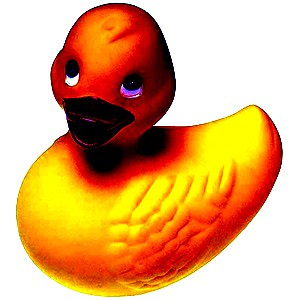

Contrast2
// Reduce the contrast (alternative method)
ImageEnView1.Proc.Contrast2( -0.3 );


Contrast3
// Apply Contrast of +20 to all RGB values around the default Midpoint value
ImageEnView1.Proc.Contrast3( 20, 0, True, True, True );


ConvertToGray
// Convert to gray levels
ImageEnView1.Proc.ConvertToGray();


ConvertToSepia
// Apply a sepia effect to the image
ImageEnView1.Proc.ConvertToSepia();


DisposeChannels
// Set Blue and Green channels to 0, leaving only Red
ImageEnView1.Proc.DisposeChannels( '00R' );


// Invert the Red and Blue channels
ImageEnView1.Proc.DisposeChannels( 'RGB' );


GammaCorrect
// Apply gamma correction over all channels (RGB)
ImageEnView1.Proc.GammaCorrect( 2, [iecRed, iecGreen, iecBlue] );


HistAutoEqualize
// Equalizes the color histogram of the selected region
ImageEnView1.Proc.HistAutoEqualize();
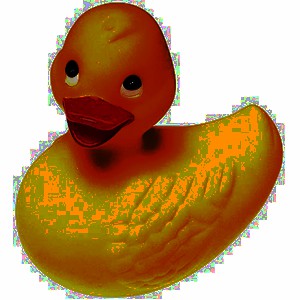

HistEqualize
// Compress the color histogram
ImageEnView1.Proc.HistEqualize( CreateRGB(50, 50, 50), CreateRGB(150, 150, 150) );


HSLvar
// Change the Hue, Saturation and Luminosity
ImageEnView1.Proc.HSLvar( 30, 10, 10 );


HSVvar
// Change the Hue, Saturation and Value
ImageEnView1.Proc.HSVvar( 30, 10, 10 );


IntensityRGBAll
// Adjust the RGB channel
ImageEnView1.Proc.IntensityRGBAll( 5, 10, 15 );


Intensity
// Apply an Intensity gradient peaking at +40 to all RGB values between 80 and 255
ImageEnView1.Proc.Intensity( 80, 255, 40, False, True, True, True );


MatchHSVRange
// Make any bluish colors in the image absolutely blue
ImageEnView1.Proc.MatchHSVRange( 170, 260, 20, 99, 0, 99, True, CreateRGB( 0, 0, 255 ), False, CreateRGB( 255, 255, 255 ));


Negative
// Invert the image colors
ImageEnView1.Proc.Negative();


MapGrayToColor
// Apply a gradient palette to image
colorMap := GenerateGradientPalette( clYellow, clGreen, 256 );
ImageEnView1.Proc.MapGrayToColor(colorMap);


// Apply HotMetalBlue palette to image
colorMap := GenerateDicomColorPalette( iectHotMetalBlue );
ImageEnView1.Proc.MapGrayToColor(colorMap);


SetFromRGBChannels
// Flip the red channel vertically and the blue channel horizontally of an image
ImageEnView1.Proc.GetRGBChannelAll( bmpR, bmpG, bmpB );
bmpR.Flip( fdVertical );
bmpB.Flip( fdHorizontal );
ImageEnView1.Proc.SetFromRGBChannels( bmpR, bmpG, bmpB );
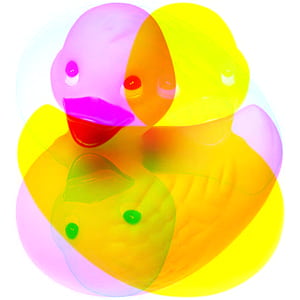

StretchValues
// Trim top and bottom 10% of color range
ImageEnView1.IEBitmap.BlackValue := 25;
ImageEnView1.IEBitmap.WhiteValue := 230;
ImageEnView1.IEBitmap.StretchValues(); // Permanently apply changes


Threshold
// Change all values less than R/G/B of 64 to black
ImageEnView1.Proc.Threshold( CreateRGB(64, 64, 64), CreateRGB(255, 255, 255), CreateRGB(0, 0, 0), CreateRGB(255, 255, 255) );


// Change all values greater than R/G/B of 192 to white
ImageEnView1.Proc.Threshold( CreateRGB(0, 0, 0), CreateRGB(192, 192, 192), CreateRGB(0, 0, 0), CreateRGB(255, 255, 255) );


WallisFilter
// Apply a Wallis Filter to the image
ImageEnView1.Proc.WallisFilter();


WhiteBalance_AutoWhite
// Shift image colors by adjusting the white range
ImageEnView1.Proc.WhiteBalance_AutoWhite();


WhiteBalance_Coef
// Decrease red level by 0.8
ImageEnView1.Proc.WhiteBalance_Coef( 0.8, 1, 1 );


WhiteBalance_GrayWorld
// Adjust image colors by applying the white balance algorithm "Gray World"
ImageEnView1.Proc.WhiteBalance_GrayWorld();


WhiteBalance_WhiteAt
// Shift image colors by adjusting the white range (based on the white of the pixel at the center of the image).
ImageEnView1.Proc.WhiteBalance_WhiteAt( ImageEnView1.IEBitmap.Width div 2, ImageEnView1.IEBitmap.Height div 2 );


threshold (IEVision)
// Apply a fixed-level threshold to each pixel element
ImageEnView1.IEBitmap.PixelFormat := ie8g;
ImageEnView1.IEBitmap.GetIEVisionImage().threshold(0, 255, ievTHRESH_BINARY or ievTHRESH_OTSU);
ImageEnView1.Update();
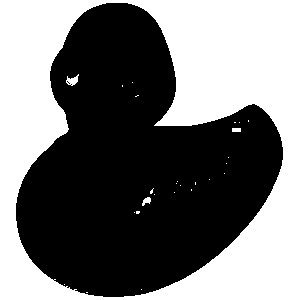
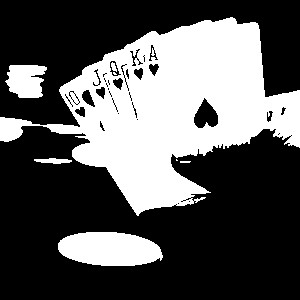
See Also
◼ Analysis Methods◼ Color Adjustment Methods
◼ Color Depth Methods
◼ Detection Methods
◼ Effects Methods
◼ Filter Methods
◼ Geometric Methods
◼ Painting and Alpha Methods
◼ Smoothing Methods
◼ Other Methods