Properties · Methods · Demos · Examples
Declaration
TIEPdfViewer = class(TIEUserInteraction);Description
A class of TIEUserInteraction that allows viewing, editing and saving PDF files. It is embedded in TImageEnView as PdfViewer.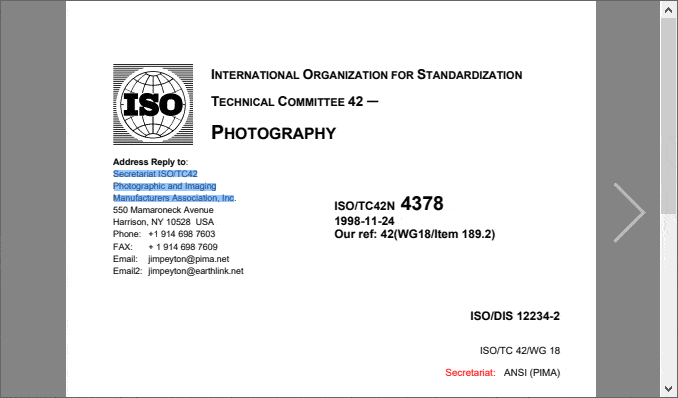
Features
- Scaling and auto-fit options
- View all pages at once *
- Page and document rotation
- User editing of form fields
- Programmatically read and set form field values
- User editing of page objects with clipboard support *
- Programmatically read and modify page objects and annotations
- Importing, Exporting, adding, deleting and moving of pages
- Saving of changed PDF files
- Selection of text and images * with clipboard support
- Text searching and highlighting
- High quality printing and exporting to bitmap and text
- Bookmark display and Page thumbnail viewer with one-click navigation *
- Access to file attachments
- Keyboard shortcuts
- Web Link and Page Link support
- Display navigation buttons and PDF annotations
- Actions for rapid development
Note:
◼The PDFium plug-in DLL must exist in the same folder as your application EXE
◼Read more about ImageEn PDF Support
◼You cannot use the PdfViewer with multiple layers
◼The size of the PDF page is displayed on-screen and when output to bitmap is controlled by IEGlobalSettings().PdfViewerDefaults.DPI
◼Requires Delphi/BCB 7 or newer
Mouse Interactions
Typically the following mouse interactions are used with PdfViewer:| Interactions | Description |
|---|---|
| [ miPdfSelectText, miPdfSelectRgn ] | The user can select text or a region (as an image) based on what is under the cursor |
| [ miPdfSelectText ] | The user can select text |
| [ miPdfSelectRgn ] | The user can select a rectangular region (which can be copied to the clipboard as an image) |
| [ miScroll, miZoom ] | The user can click and drag to scroll the page or left/right click to zoom in/out |
| [ miPdfSelectObject ] | The user can select and edit objects of the PDF page |
| [ miPdfSelectAnnotation ] | The user can select and edit annotations of the PDF page |
When enabling PdfViewer, MouseInteractGeneral will be set to [miPdfSelectText, miPdfSelectRgn]. You can edit objects using miPdfSelectObject, and annotations using miPdfSelectAnnotation. miPdfSelectRgn, miPdfSelectObject and miPdfSelectAnnotation have no effect if ShowAllPages is enabled.
The following interactions are supported: miPdfSelectText, miScroll, miZoom, miSmoothZoom, miDblClickZoom, miMovingScroll. If not showing all pages, you can also use: miPdfSelectRgn, miSelectZoom, miSelect, miSelectPolygon, miSelectCircle, miSelectMagicWand, miSelectLasso, miSelectChromaKey
All layer interactions are disabled.
You can also use the mouse to edit form fields if you enable AllowFormEditing.
Keyboard Shortcuts
The following keyboard shortcuts are also available (if vkiPdfViewer is included in KeyInteract):| Shortcut | Description |
|---|---|
| Ctrl+C/X/V | Cut/Copy/Paste within a form field |
| Ctrl+C | Copy selected text or region/image |
| Ctrl+A | Select all text on page or in current form field |
| PageUp/Down | Go to previous/next page |
| Home/End | Go to first/last page |
| Cursor keys | Scroll the image (requires vkiScrollView) |
Page Editing
Users can edit objects in a PDF page if you set MouseInteractGeneral to [miPdfSelectObject] and enable AllowObjectEditing, and edit annotations by setting MouseInteractGeneral to [miPdfSelectAnnotation] and enabling AllowAnnotationEditing.When editing is enabled:
◼Objects and annotations can be selected
◼Selected objects can be size and moved (by mouse or cursor keys)
◼Pressing Delete will remove the current object
◼Clipboard operations are supported, including pasting text or images from the clipboard (objects only, not annotations)
Demos
 | Demos\PDF\PDFViewer\PdfViewer.dpr |
 | Demos\Actions\Actions_PdfViewer\PdfViewerActions.dpr |
 | Demos\PDF\PDFViewerToolbar\PdfViewerToolbar.dpr |
 | Demos\PDF\PDFAnnotations\PdfAnnotations.dpr |
 | Demos\PDF\PDFPageObjects\PDFPageObjects.dpr |
 | Demos\PDF\PDFPageObjects_FromLayers\PDFPageObjectsLayers.dpr |
 | Demos\PDF\PDFPageDragDrop\PDFPageDD.dpr |
 | Demos\PDF\PDFViewerFormFields\PdfViewerFF.dpr |
 | Demos\PDF\PDFPrinter\PdfPrinter.dpr |
Examples
// Register the PDFium Plug-In
IEGlobalSettings().RegisterPlugIns([ iepiPDFium ]);
// Display a PDF document (and allow text and image selection, scaled viewing, etc)
ImageEnView1.PdfViewer.Enabled := True;
ImageEnView1.MouseInteractGeneral := [ miPdfSelectText, miPdfSelectRgn ];
ImageEnView1.IO.LoadFromFilePDF( 'C:\document.pdf' );
// Show all pages at once
ImageEnView1.PdfViewer.ShowAllPages := True;
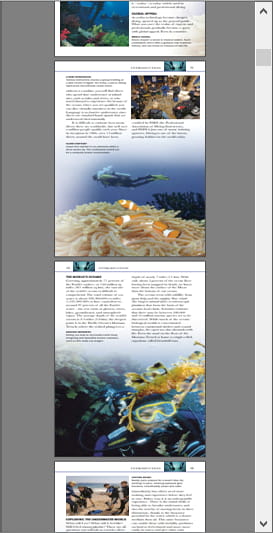
// Enable form editing
ImageEnView1.PdfViewer.Enabled := True;
ImageEnView1.PdfViewer.AllowFormEditing := True;
ImageEnView1.IO.LoadFromFilePDF( 'C:\document.pdf' );
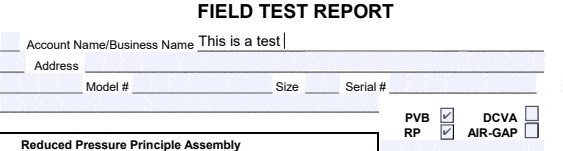
// Allow user to select images or text and copy to clipboard (automatically detecting selection based on what is under the cursor)
ImageEnView1.MouseInteractGeneral := [ miPdfSelectText, miPdfSelectRgn ];
ImageEnView1.PdfViewer.Enabled := True;
// Allow user to select text and copy to clipboard (image selection disabled)
ImageEnView1.MouseInteractGeneral := [ miPdfSelectText ];
ImageEnView1.PdfViewer.Enabled := True;
// Allow user to select images and copy to clipboard (text selection disabled)
ImageEnView1.MouseInteractGeneral := [ miPdfSelectRgn ];
ImageEnView1.PdfViewer.Enabled := True;
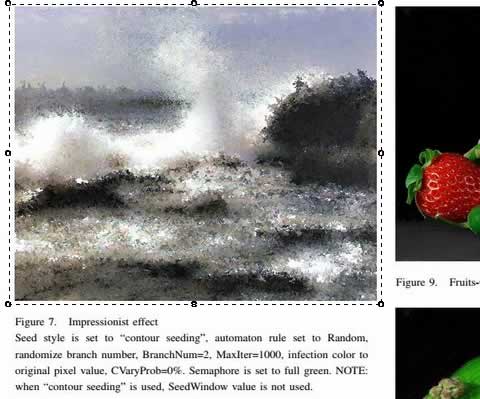
// Display a PDF document and allow editing of the page objects and annotations
ImageEnView1.PdfViewer.Enabled := True;
ImageEnView1.MouseInteractGeneral := [ miPdfSelectObject, miPdfSelectAnnotation ];
ImageEnView1.PdfViewer.AllowObjectEditing := True;
ImageEnView1.IO.LoadFromFilePDF( 'C:\document.pdf' );
// Merge two PDF documents
ImageEnView1.PdfViewer.Enabled := True;
ImageEnView1.IO.LoadFromFilePDF( 'C:\document.pdf' );
ImageEnView1.PdfViewer.ImportPages( 'C:\morepages.pdf' );
ImageEnView1.IO.SaveToFilePDF( 'C:\merged.pdf' );
// Move pages to the start of the document
ImageEnView1.PdfViewer.MovePages( [3, 4, 8, 9], 0);
// Delete pages from the document
ImageEnView1.PdfViewer.DeletePages([ 5, 6 ]);
// Prompt user to save changes
if ImageEnView1.PdfViewer.DocModified then
if MessageDlg( 'Save doc changes?', mtConfirmation, [ mbYes,mbNo ], 0 ) = mrYes then
ImageEnView1.IO.SaveToFilePDF( ImageEnView1.IO.Params.Filename );
// Rotate document right for display
ImageEnView1.PdfViewer.ViewRotation := iepr90Clockwise;
// Rotate current page only (updating the document)
ImageEnView1.PdfViewer.PageRotation[ ImageEnView1.PdfViewer.PageIndex ] := iepr90Clockwise;
// Find and select the text "Adobe"
ImageEnView1.PdfViewer.Find( 'Adobe' );
// Highlight the text "Adobe" thoughout the document
ImageEnView1.PdfViewer.HighlightText( 'Adobe' );
// Copy all text in the page to the clipboard
ImageEnView1.PdfViewer.SelectAll();
ImageEnView1.PdfViewer.CopyToClipboard();
// Save all text in the page to a file
ss := TStringList.Create;
ImageEnView1.LockPaint();
ImageEnView1.PdfViewer.SelectAll();
ss.Text := ImageEnView1.PdfViewer.SelText;
ImageEnView1.PdfViewer.ClearSelection();
ImageEnView1.UnlockPaint();
ss.SaveToFile( 'D:\Page.txt' );
ss.Free;
// TIEPdfViewer can also be used non-visually
pdf1 := TIEPdfViewer.Create();
pdf2 := TIEPdfViewer.Create();
pdf1.LoadFromFile( 'D:\Doc1.pdf' );
pdf2.LoadFromFile( 'D:\Doc2.pdf' );
pdf1.ImportPages( pdf2.Document );
pdf1.SaveToFile( 'D:\MergedDoc.pdf' );
pdf1.Free;
pdf2.Free;
// Show thumbnail preview of all pages of a PDF document
ImageEnView1.PdfViewer.Enabled := True;
ImageEnMView1.AttachedImageEnView := ImageEnView1;
ImageEnView1.IO.LoadFromFilePDF( 'C:\document.pdf' );
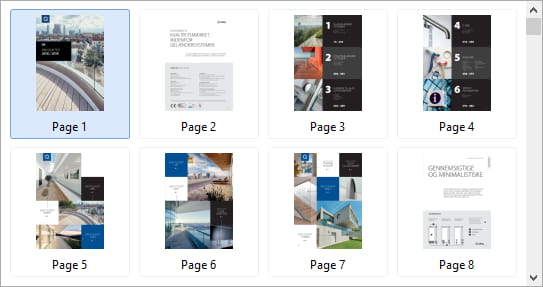
Methods and Properties
General
Document Properties
 | CurrentPage |
 | Document |
 | DocumentSize |
 | GetBookmarks |
 | HasBookmarks |
 | MetaData |
 | PageCount |
 | PageHeight |
 | PageIndex |
 | PageOrigin |
 | PageWidth |
Display Properties
Clipboard Methods
 | CanCopyToClipboard |
 | CanCutToClipboard |
 | CanPasteFromClipboard |
 | CopyToClipboard |
 | CutToClipboard |
 | PasteFromClipboard |
Text Methods
Text Selection
 | ClearSelection |
 | EnsureTextVisible |
 | SelectText |
 | SelectAll |
 | SelectLine |
 | SelectWord |
 | SelLength |
 | SelStart |
 | SelText |
Search and Highlight
Attachments
Document Editing
Annotation Editing
Object Editing
Form Field Editing
Advanced
See Also
◼PDFium PlugIn◼PdfViewer
◼LoadFromFilePDF
◼SaveToFilePDF
◼PdfViewerDefaults